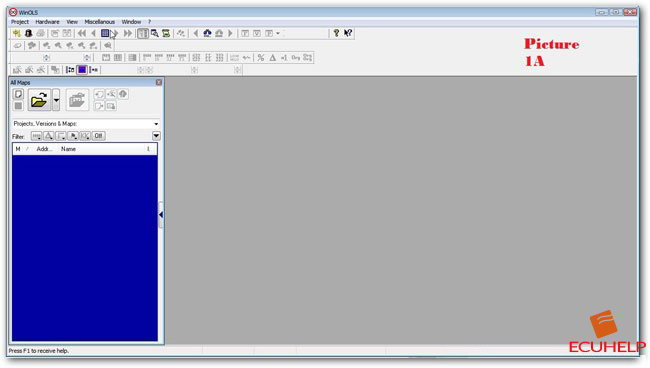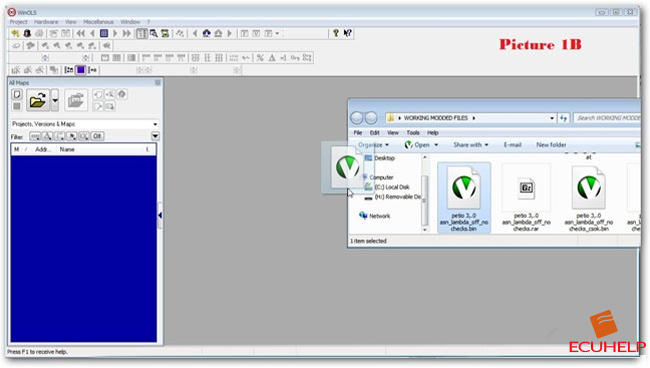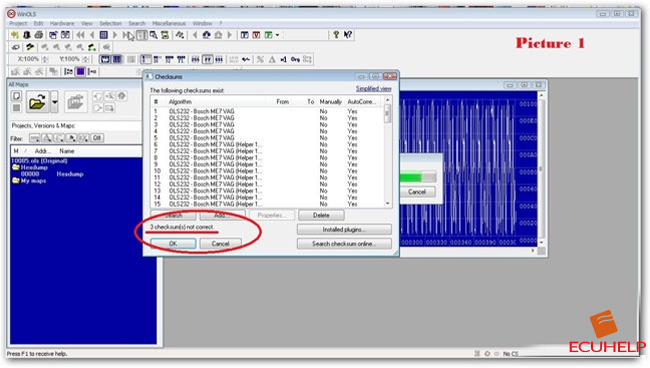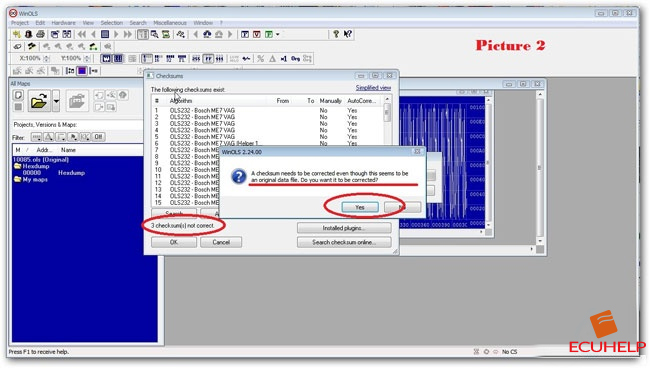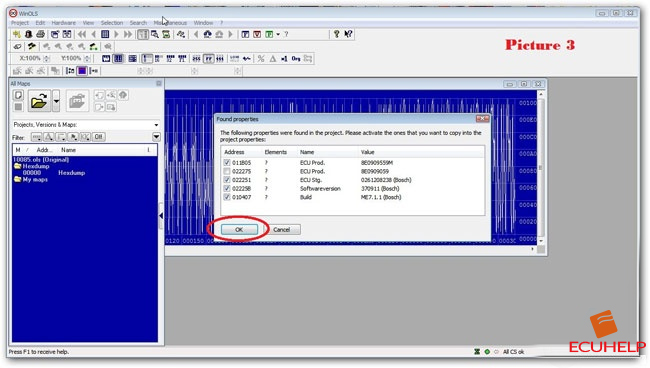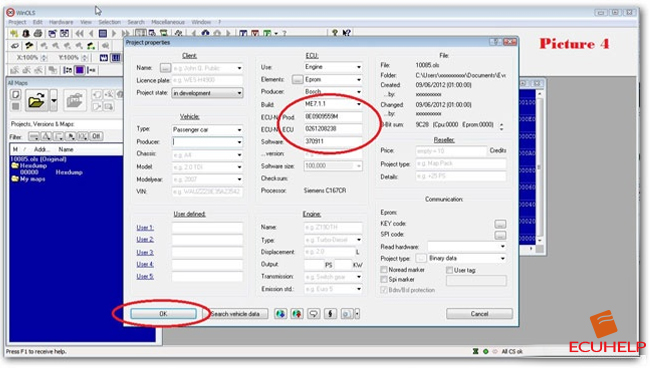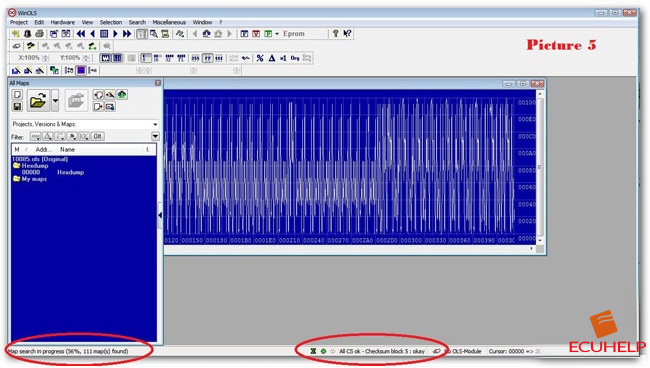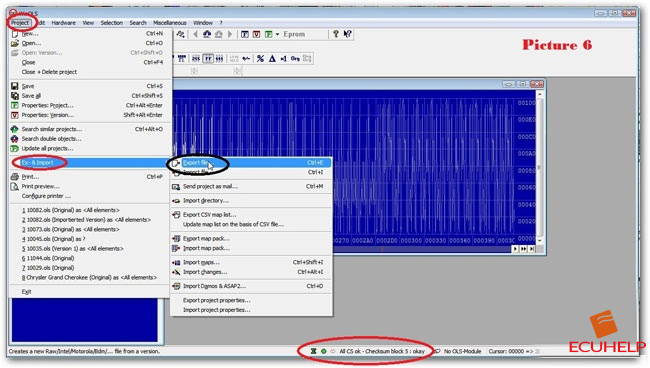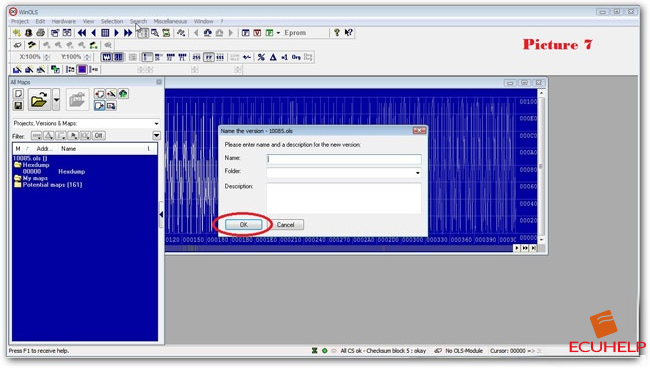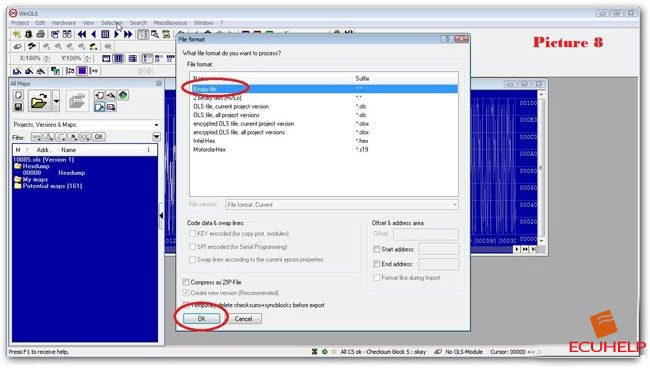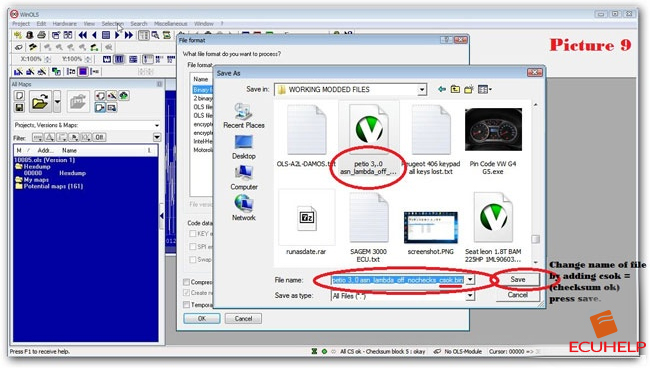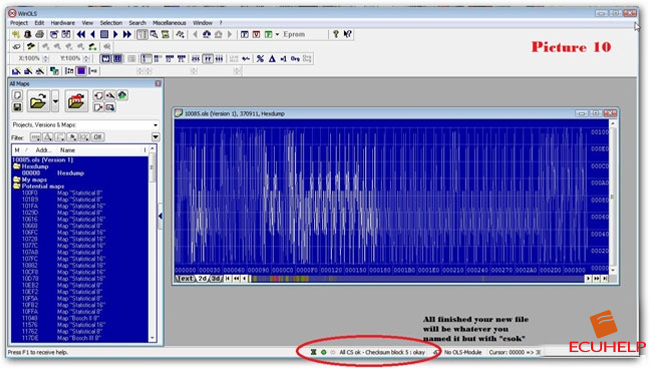How to do Manual Checksums Using Winols Tuning Software?
Learn how to manually correct ECU file checksums using Winols tuning software. Incorrect checksums can cause issues with your car's performance. Follow these step-by-step instructions for a smooth checksum correction process.
ECUHELP KT200 offers automatic partial checksum calculation, but for most cases, manual correction using software like Winols is required. In this tutorial, we will guide you through the process of correcting checksums for ECU files using Winols tuning software.
Checksums play a crucial role, as incorrect values can prevent your car from starting or cause even more severe problems.
Here's a step-by-step guide:
1.If you havent installed
Winols 4.7 first.
2. Launch Winols and you'll see an empty working box (refer to picture 1A). Drag and drop your ECU file onto this box (as shown in picture 1B). In picture 1, you'll notice three checksums that require correction, and Winols will handle this process for you.
3. Refer to the accompanying pictures for detailed instructions to get started with checksum correction for your own files.
Picture 1: Run Winols
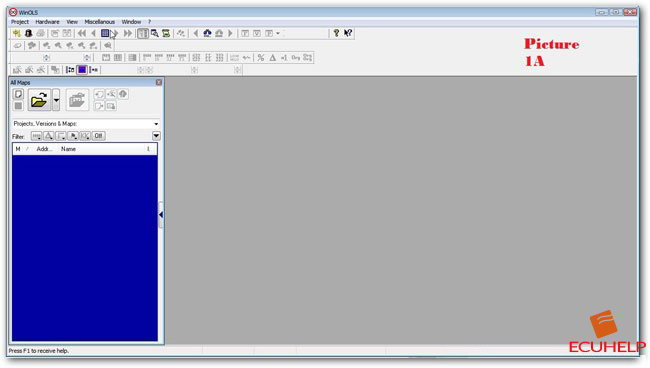
Picture 2: Drag "petio 3,.0 asn_lambda_off_nochecks.bin" into Winols
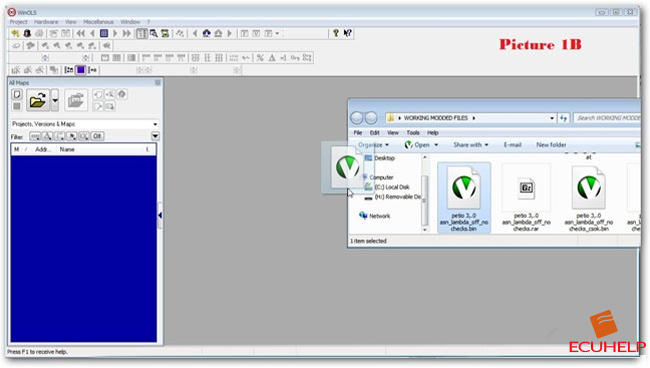
Picture 3: Pop-up message: 3 checksum(s) not correct
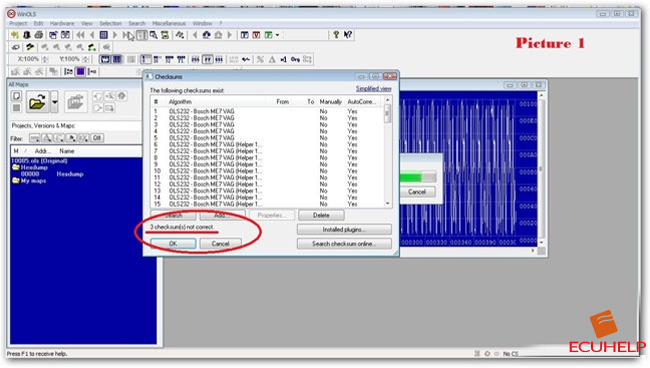
Picture 4-6: Correct the original data file
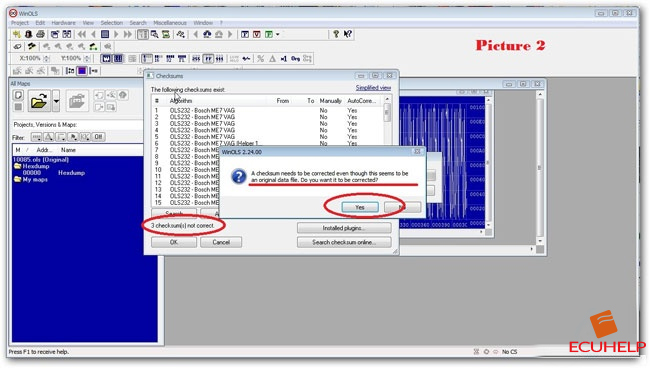
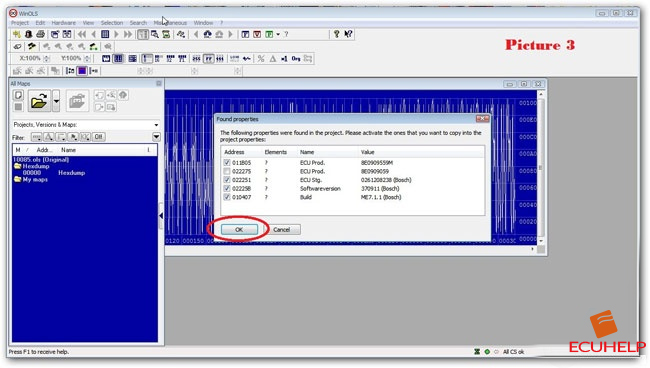
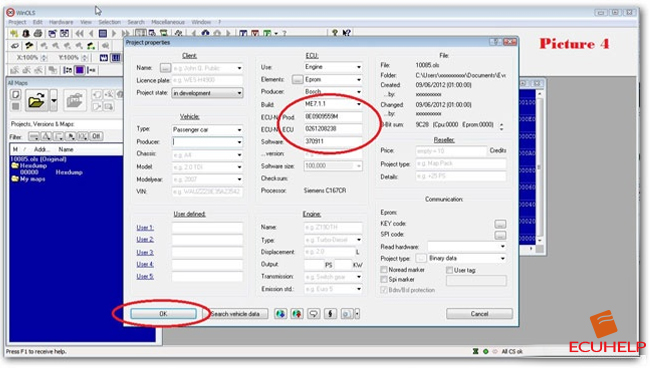
Picture 7: Map search in progress
Picture 8: - Checksum block 5: okay
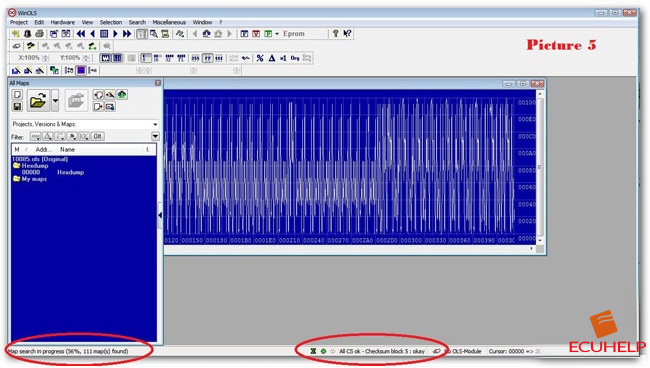
Picture 9: Project->Ex-&Import->Export file...
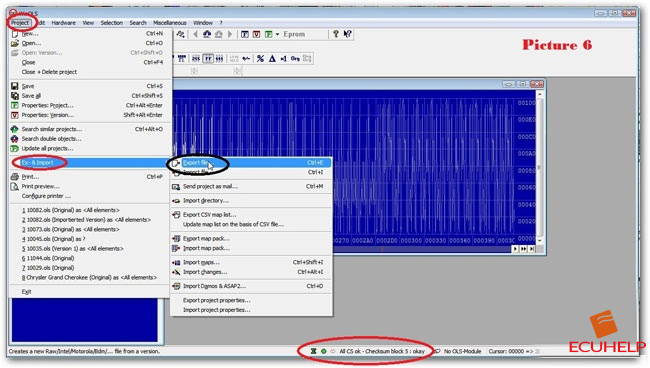
Picture 10: Enter info
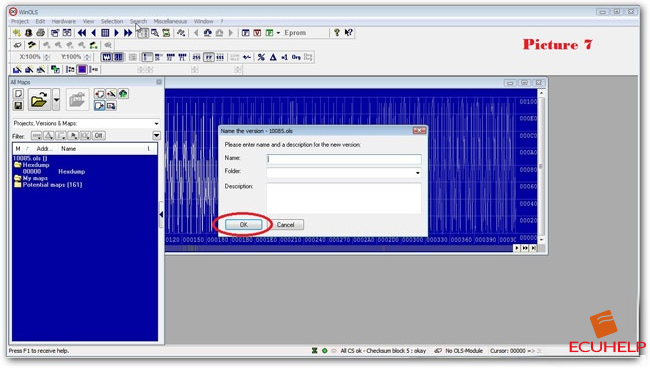
Picture 11: Select Binary file
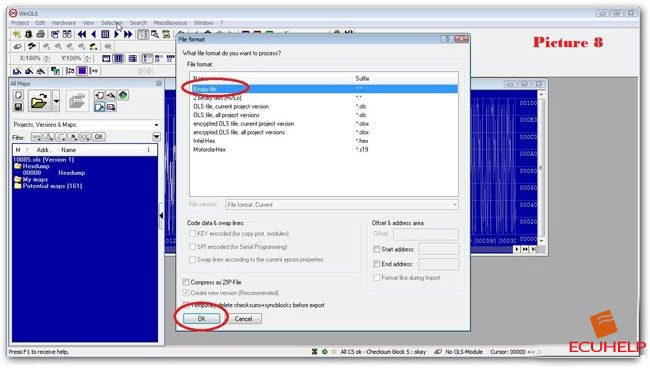
Picture 12: Save as "petio 3,.0 asn_lambda_off_nochecks_csok.bin"
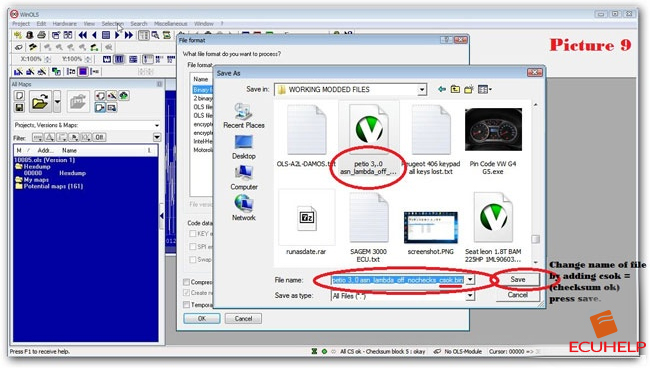
Picture 13: All CS ok - Checksum block 5: okay
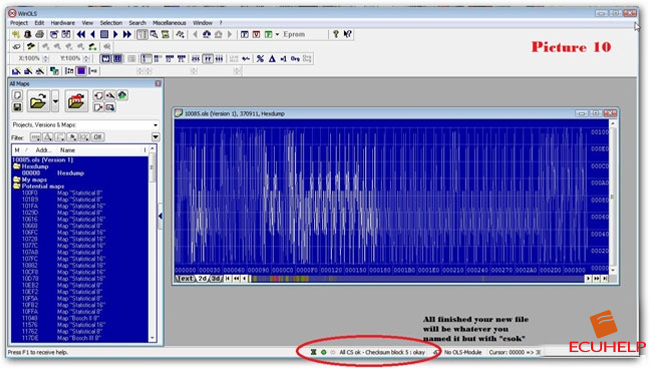 To summarize the process of correcting checksums using Winols chip tuning software:
To summarize the process of correcting checksums using Winols chip tuning software:
Drag and drop the original untouched file into Winols as shown in the pictures. Once it finishes loading the original file...
Drag and drop your modified file onto the original file already loaded in Winols.
Follow the checksum correction procedure exactly as described in the pictures to correct the checksums in the modified file.
FAQ:
Q: While inserting a stage 1 tuning file into Winols, I received the error message: "This software version cannot be processed, since it is already modified." Can someone please explain what this means?
A: Open the file in a simple hex editor, search for the text string "NOREAD." When you find the words "noread," replace them with "FFFFFF," save the changes, and try again with Winols.
By following these instructions, you can successfully correct ECU file checksums using Winols tuning software. Ensure the accuracy of your modifications for optimal performance.